
sign up and get mobile keys
User Registration:
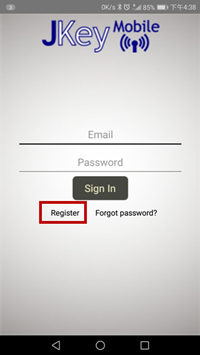
Step 1: Download and accept agreement
Download and install JKey Mobile app (android version);
Run the app and accept the agreement and then click "Register";
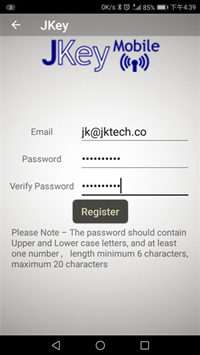
Step 2: Fill in registration information
Fill in your email address which is used as user name;
Input password for JKEY mobile key App twice;
Notice:the password should contain upper and lower-case letter and number. Minimum is 6 characters and Maximum is 20 characters;
Tap "Register" Button;
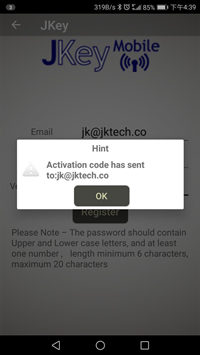
Activation code has been sent to your email address;
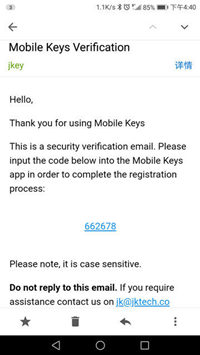
Step 3: Check verification code
A verification letter is sent to your email. Get the random verification code from your email inbox. For instance it is 662678 this time;
Sometimes this verification letter might go to junk box, please check it if your cannot get it in inbox;

Step 4: Active the user
Fill in the verification code;
Tap the Button "Active" to active your user account;
Sign in JKey App with registered email and password later;
Issue mobile key from locking management software and get mobile key: refer to this link
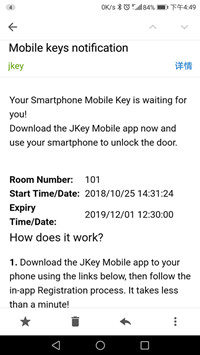
Step 5: check your mobile key information
If the mobile key is released by locking management software, you will receive an notification email as illustration.For instance, mobile key of room 101 is released and valid time of the key is shown in the email as well.
Sometimes this notification letter might go to junk box, please check it if your cannot get it in inbox;
Open Bluetooth low energy lock via mobile key:
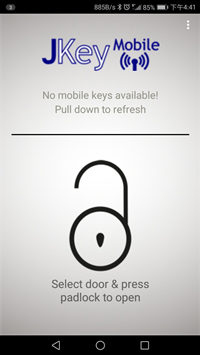
Step 6: Check the key in the App
If you see the hint "no mobile key available" after signing in, please pull down to refresh. Making sure you have enabled mobile data or have wifi connection to get the mobile key.
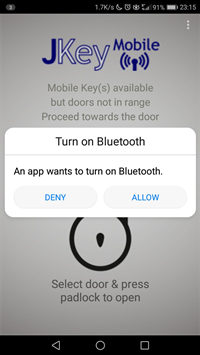
If your smart phone has not turn on Bluetooth toggle, you will see a hint "An app wants to turn on Bluetooth" and tap "allow" to enable Bluetooth.
If your phone has received the mobile key but the corresponding electronic BLE door is not in range, you will see relevant hint in gray color on screen.
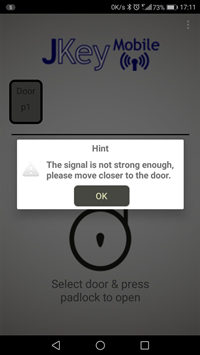
Step 7: Move to the door and open it via JKey App
If there is an icon of gray door showing up, it means the signal of the BLE door is week, please move closer to that door.
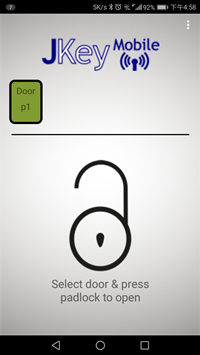
If there is an icon of green door showing up, it means the signal of the BLE door is strong enough, please first select the door and tap the Padlock icon to open that door.
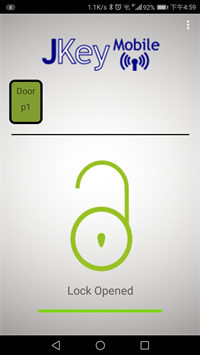
Just wait some seconds, the door can be opened.
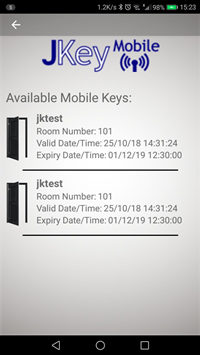
Step 8: Check available keys
If you want to check the details of validated keys, you can tap the triple-dot icon on top right -> Available keys -> Input password -> you can see the available mobile keys as illustration.





















