

Handheld terminal used as smart lock programmer
- to trace RFID door lock and access reader record and then show smart lock trail audit record via the L4 standalone electronic lock management system or advanced mobile key locking management system;
- to clock RFID door lock and access reader, to correct their time;
- to program RFID door lock and access reader into different access pass as customer's different requirement.
- click here to check new smart lock handheld programmer model
(I)How to retrieve recent 1000 pieces record from door lock,access reader by the handheld terminal device
Step 1: cut a "Data Card" from current valid L4 standalone locking management system or L6 mobile key locking management system ;
Step 2:turn on the handheld terminal device -> select option "Open Record",press Button "OK" -> select "Download record" -> select option "Read 1000 by card",press Button "OK" -> select "Record location:001" (there are 500 memory blocks in handheld, one block can store open records of one door lock), press Button "OK" -> swipe "Data Card" on the electronic door lock or access reader;
Step 3:present the handheld terminal device to the electronic door lock or access reader then hold it in position for seconds until you hear one beep, remove the handheld from the door lock, press Button "OK", 1000 pieces record Part 1 retrieved;
Step 4:present the handheld terminal device to the electronic door lock or access reader then hold it in position for seconds until you hear one beep, remove the handheld from the door lock, press Button "OK", 1000 pieces record Part 2 retrieved;
Step 5:present the handheld terminal device to the electronic door lock or access reader then hold it in position for seconds until you hear one beep, remove the handheld from the door lock, press Button "OK", 1000 pieces record Part 3 retrieved and all recent 1000 pcs record are downloaded into the handheld terminal;
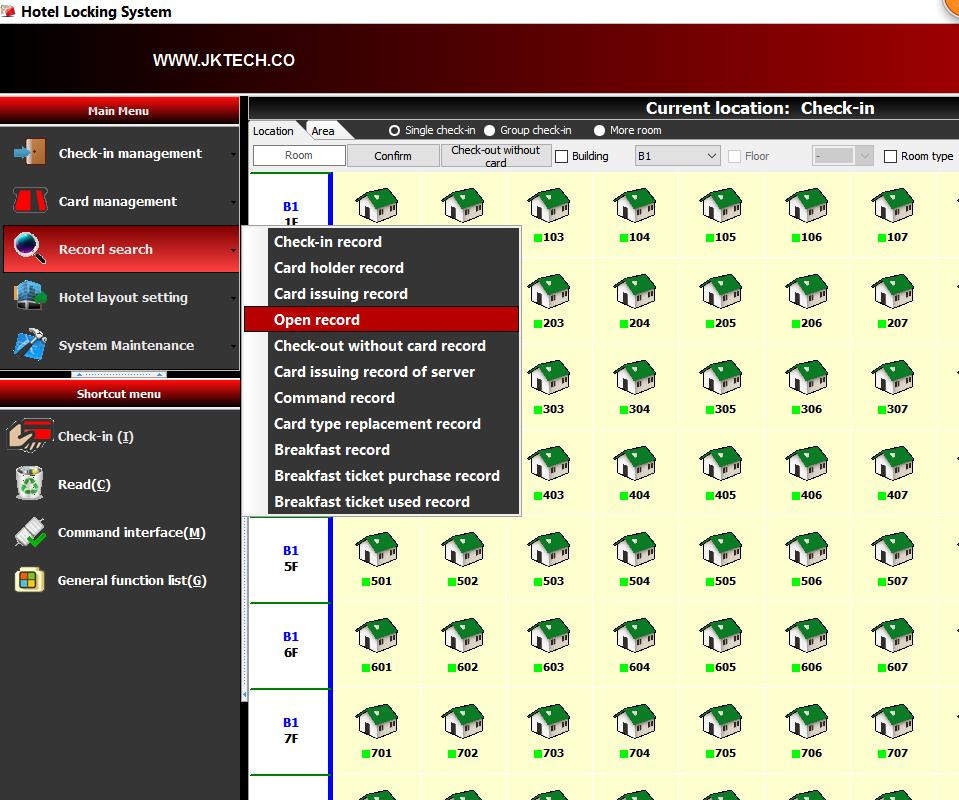
step 6:connect the handheld terminal device with Mini USB or Micro USB cable to computer,choose "PC Link" on the handheld -> run L4 offline locking management system or L6 bluetooth mobile key locking management system. -> select "Record search" -> select "Open record";
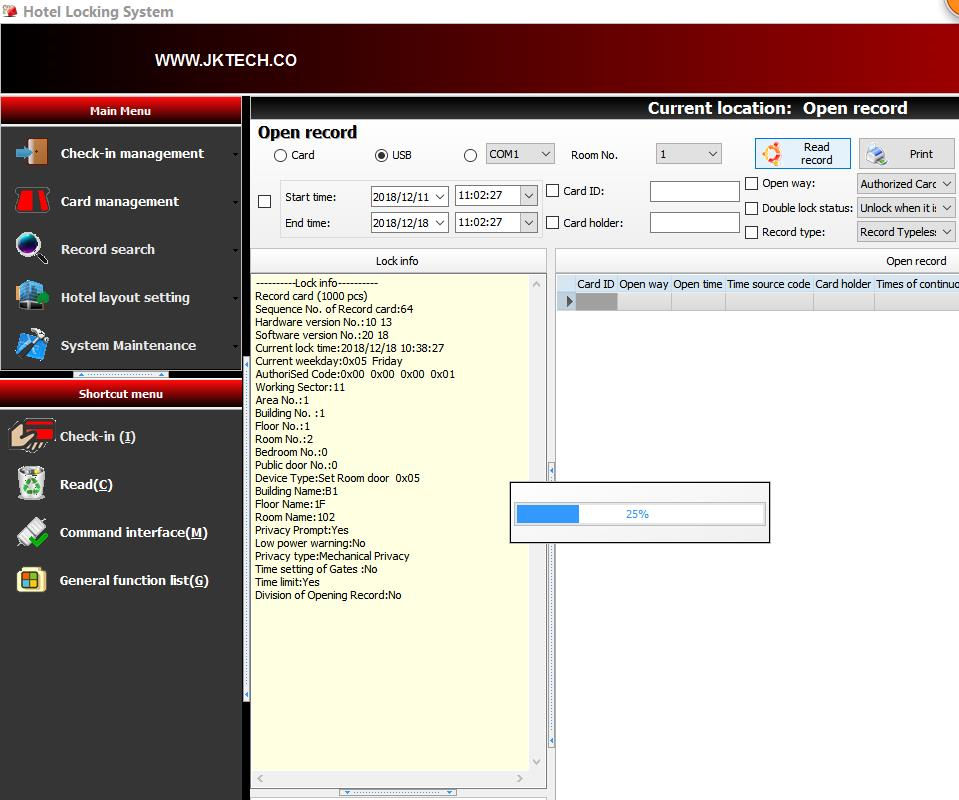
step 7:select option "USB" -> choose Room No. 1 (if user selects "Record location:255" on the heldheld, the user should choose Room No.255) -> press Button "Read record" -> relative open record will be shown on the screen after a while.
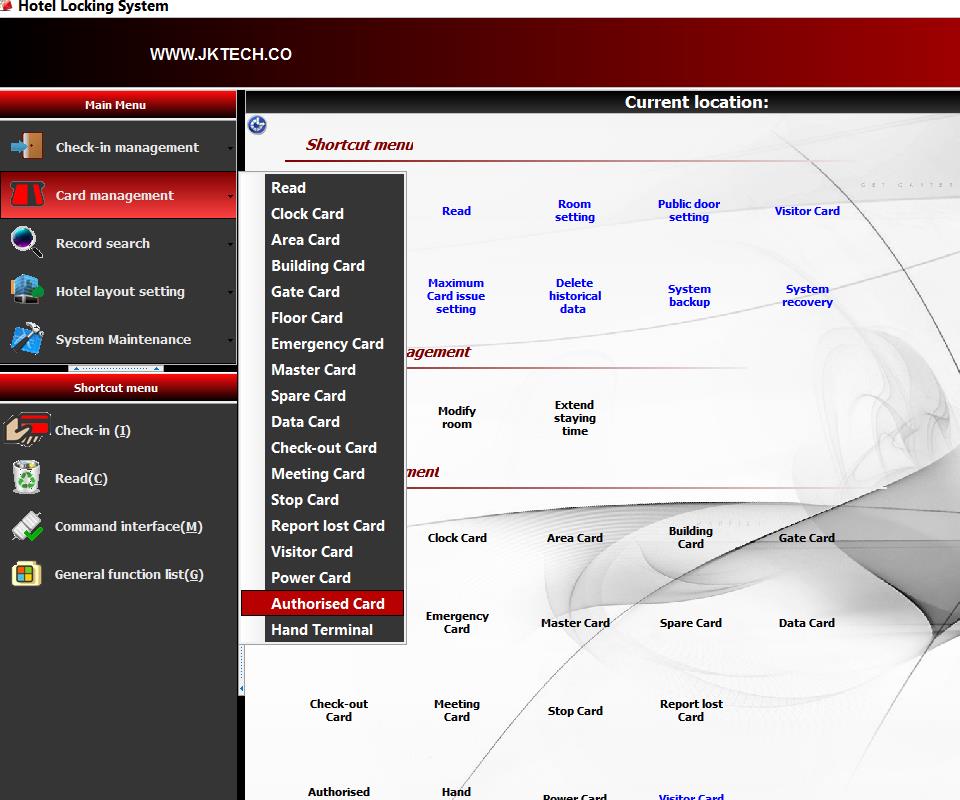
Step 1: cut a "Authorised Card" from valid L4 offline locking management system or L6 bluetooth mobile key locking management system ; Run locking management software -> select "Card management" -> click "Authorised Card";
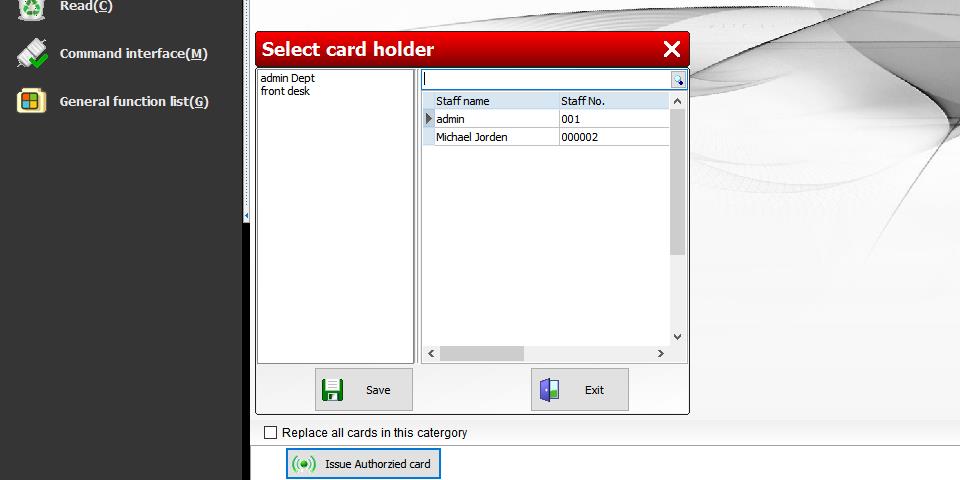
Step 2:connect the key card encoder to PC via USB cable and put a JKtech encryption key card on the encoder -> press Button "Issue Authorised card" (note: do not tick the box of "Replace all cards in this catagory", it will change the start time of the door lock, it is dangerous option unless you know what will happen.) -> select relevant staff to issue card, for example select "Michael Jorden";
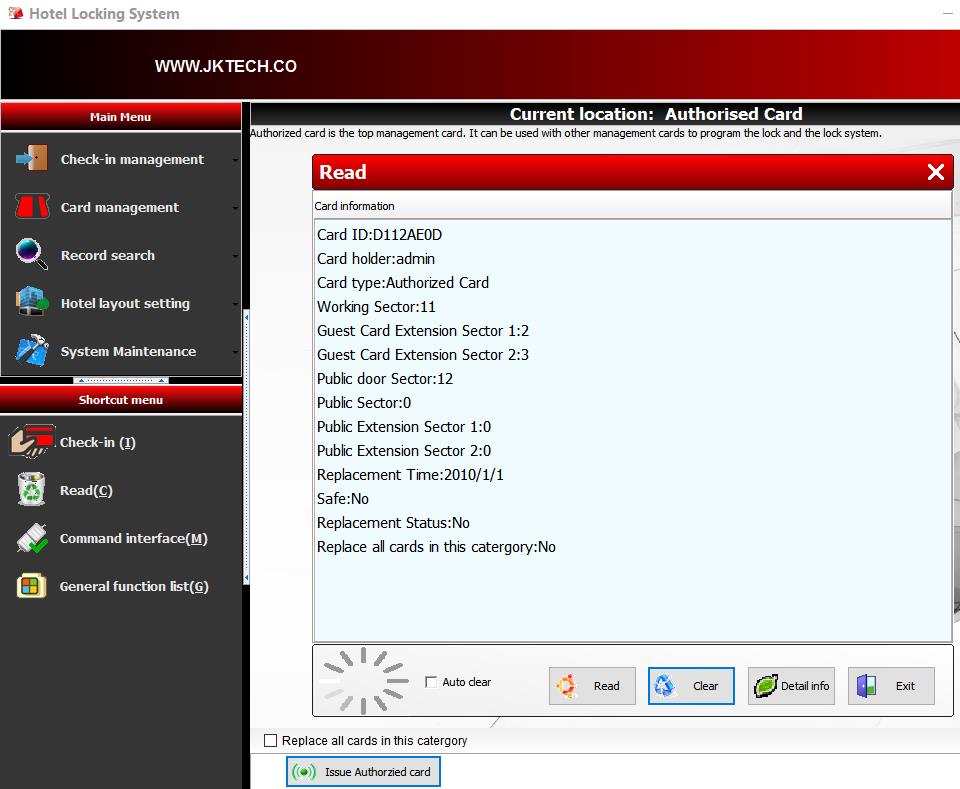
Step 3: press Button "Save" (if that key card is not blank card, choose "Yes" to clear the card) -> If "Authorised Card" is issued successfully, "Authorised Card" information will be shown on the screen -> click Button "Exit" .
Step 4:turn on the handheld terminal device -> select option "Clock Card",press Button "OK" -> press Button "OK" again (Now the handheld is switched to clock card mode) -> swipe "Authorised Card" on the electronic door lock and then swipe "handheld" to the electronic door lock -> when you hear one beep from door lock it means the time is set into the door lock
(III)How to retrieve firmware or mainboard information from door lock / access reader by handheld terminal device (same effect as "Information Card" of the special card kit)
Step 1:cut a "Data Card" from current valid L4 offline locking management system or L6 bluetooth mobile key locking management system (Directory:run software -> Card management -> "Data Card" -> Issue Data Card);
Step 2:turn on handheld -> select "Open record", press "OK" -> "Download record", press "OK" -> "Read Lock Info", press "OK" -> choose memory block from 001 to 500 by pressing up or down key, for example we choose "Record location 001, press "OK" ("wait for read..." will be showed on the screen of handheld) -> swipe "Data Card" on the reader sensor area of RFID electronic door lock or access reader, one beep will make -> present handheld on the reader sensor area of RFID electronic door lock or access reader and hold it in position for a while until you hear one beep from the lock (you will see LED indicator of door lock flickers during this moment) -> remove the handheld from the reader sensor area -> press "OK" of handheld, the lock information will write into handheld until the LED indicator of handheld stop flickering.
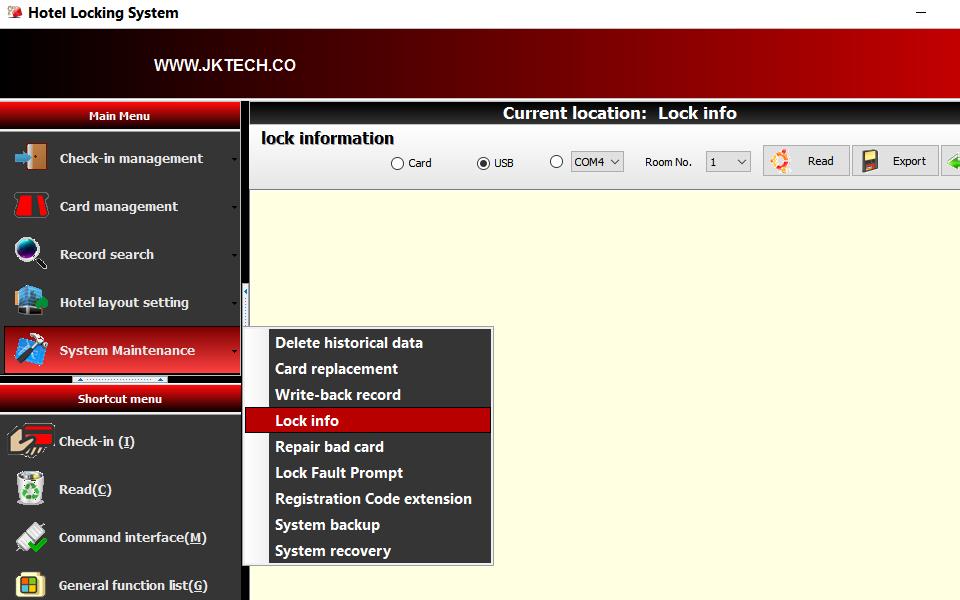
Step 3:connect the handheld to PC via USB cable -> run software on PC -> System Maintenance -> Lock info -> select "USB" -> select Room No. 1 (if we selected Record Location 001 before) -> press Button "Read" -> the firmware information of door lock / access reader will be shown on PC screen.
(IV)How to program door lock or access reader by handheld terminal device
Step 1:set up the structure for each guest room and publick doors in L4 offline locking management system or L6 bluetooth mobile key locking management system.
Step 2:plug in a key card encoder and valid USB dongles and key cards and then cut a "authorised card" from current valid L4 standalone locking management system or L6 bluetooth mobile key locking management system (Directory:run software -> Card management -> "Authorised Card" -> Issue Authorised card);
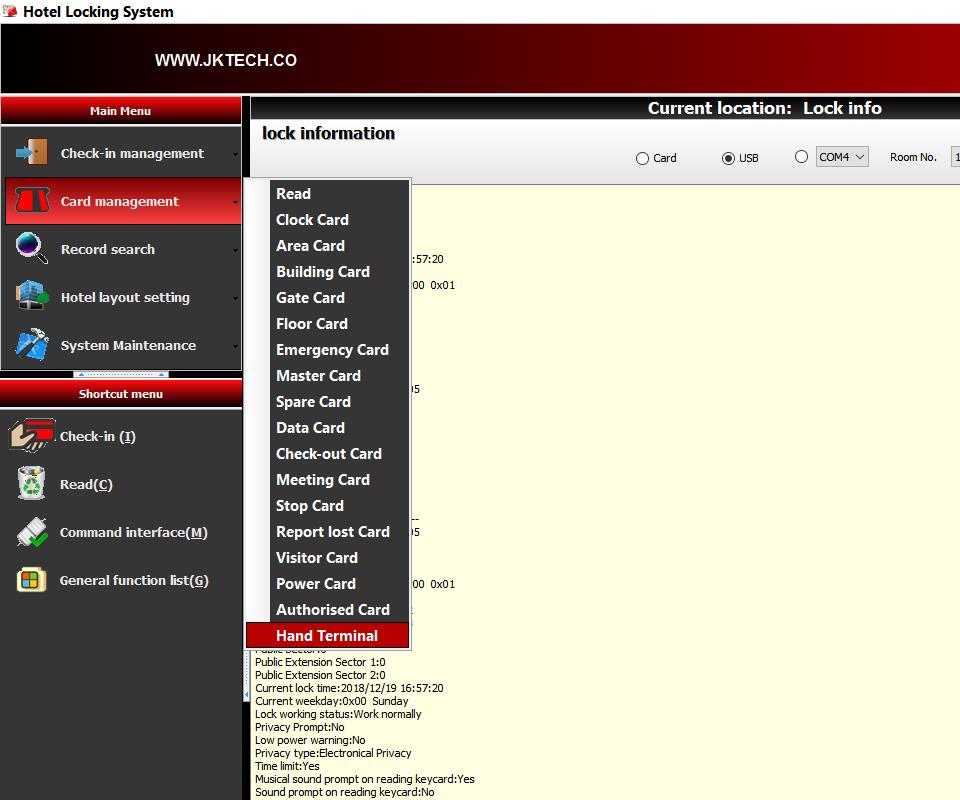
Step 3: run the locking management software -> Card management -> Hand Terminal
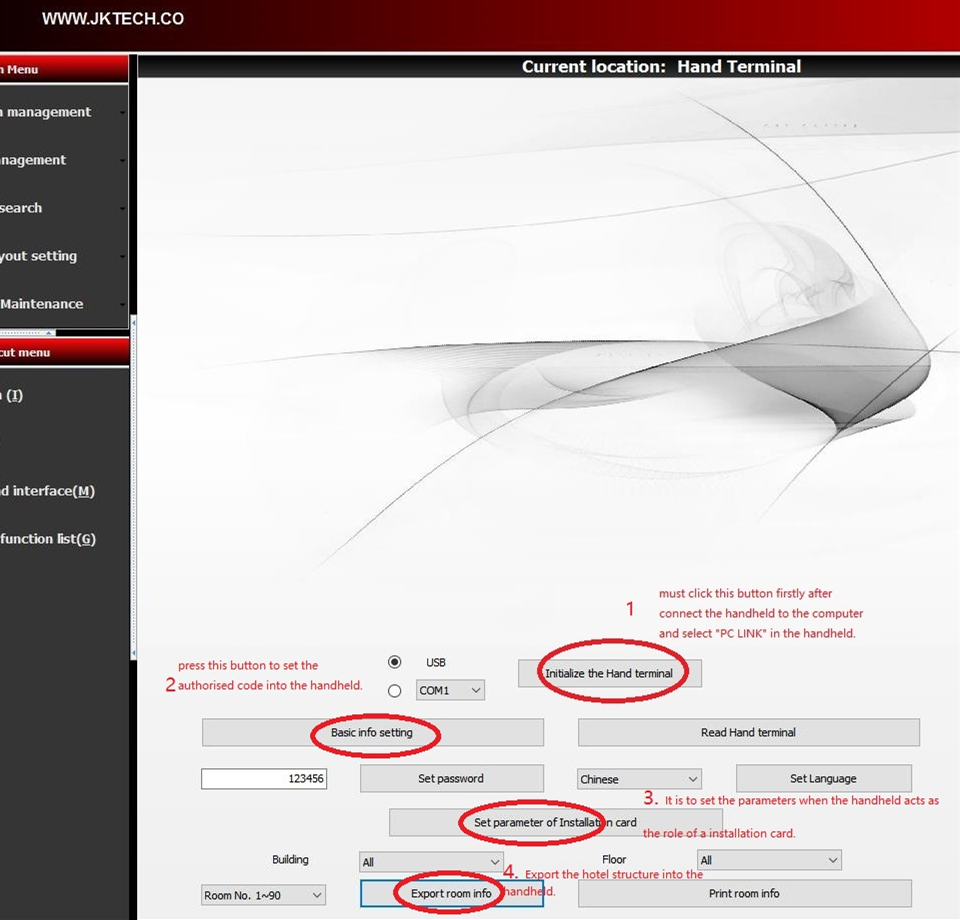
Step 4:turn on handheld -> select "PC LINK", press "OK" -> connect the handheld to PC via USB cable -> click Button "Initialize the hand terminal" -> click Button "Basic info setting" to set the authorised code into the handheld terminal -> click Button "Export room info" and wait some seconds (Rooms' basic information is exported into hand terminal.)
Step 5:turn on handheld -> select "Install card(installation card)", press "OK" -> select "ROOM & TIME", press "OK"-> select ID and choose ID001, press "OK" -> press "OK" again, then you can see information of room 101 -> press OK -> swipe "authorised card" on the electronic door lock or access reader, beep*2 -> swipe handheld on the lock or access reader, beep*2 -> room 101 information and time is set to this door or access reader
Step 6:repeat step 5 and choose another ID like ID002 to program another room lock "102" or access reader,etc.
note:Please ask JK Tech for password to watch the video if you can't finish the munipulation above successfully.

