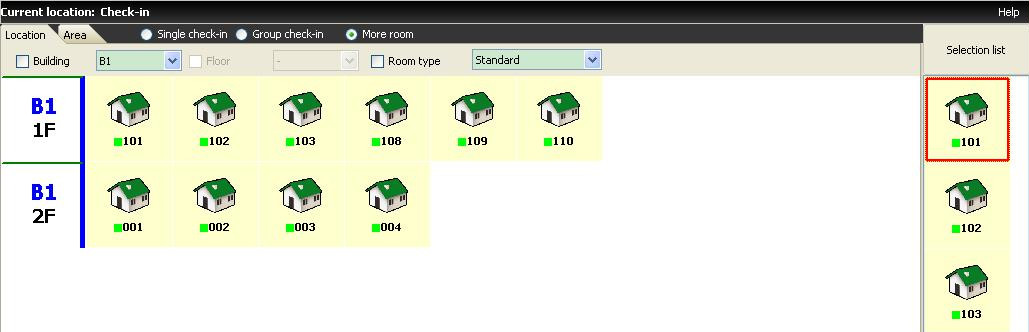How to do daily check-in daily working operation for reception staff, including guest check-in, exchange guest room and extend stay time.
(1) keycard format Preparation for check-in
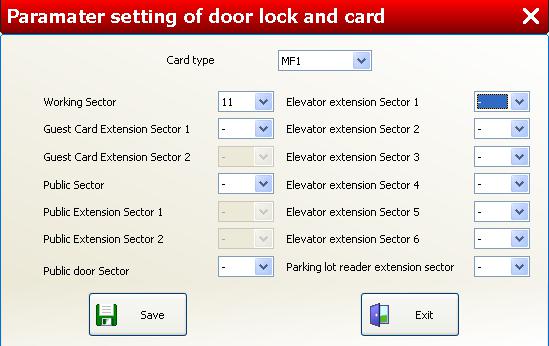 default card type configuration
default card type configuration card type setting for one card to open multiple guest
rooms
card type setting for one card to open multiple guest
rooms
- run the software -> Hotel layout setting -> system parameter -> set card type;
- the "Guest Card Extension Sector 1 & 2" is not activated in default;If user requires to use the function of "one card to open multiple guest rooms",then activate "Guest Card Extension Sector 1 & 2" as above illustration. Note:"one guest card can open 7 rooms maximumly."
- important notice:
Working sector 11 must not be changed, or else "error code 83" will appear when the user issue key card and the key card cannot be cut successfully;
Once the card type sector set up is finished, user should take record for the setting by a notebook.If the hotel lock software need to be reinstalled, the user must use the previous card type setting, or else "error code 17" will appear and the key card cannot be cut successfully
(2) check-in type
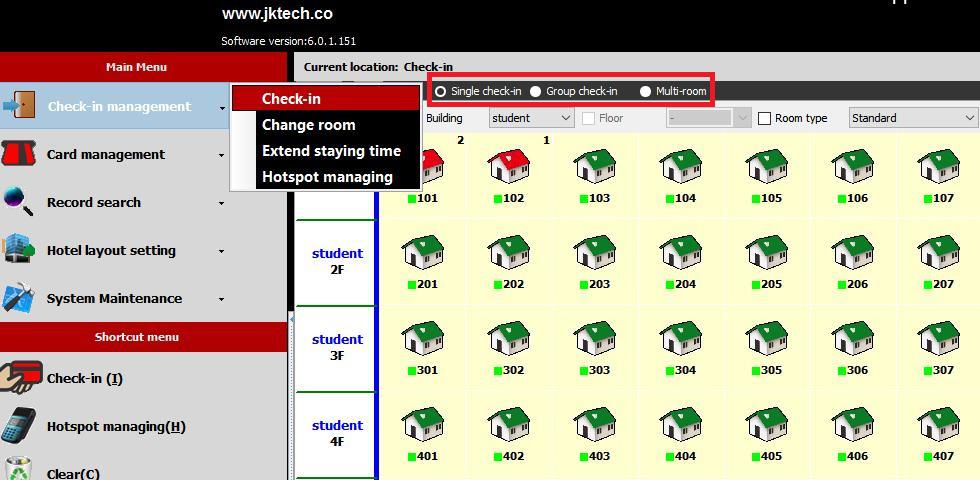 check-in
screen
check-in
screenThe check-in interface is for issuing guest card and check-out. Click left side tool bar [Check-in Management] → [Check-in]
- "Single room check-in": Guests will check in for a single room;
- "Group Check-in": a group of Guests will check in for several rooms continuously, for example tour group check-in;
- "Multi-room check-in": Guests will check in multiple rooms. For example, several families stay at separated guest rooms respectively but the parents need the keycard that can open children’s room as well.
(3) Single check-in / group check-in
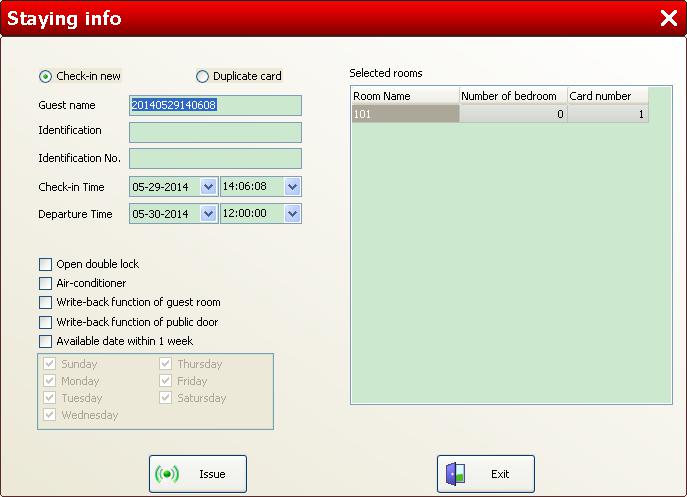 single room
check-in
single room
check-inClick "Single check-in" option, double click one room, select [Check-in new] or [Duplicate card], fill in guest information on "Staying info" and set departure time, then click [Issue].
- Open double lock: guest card can open door with double locked(to unlock deadbolt or e-deadbolt);
- Air-conditioner:: guest card can get power for air-conditioner(not useful ow,only reserved for future usage);/li>
- Write-back function of guest room: room open trail aduit will be written onto the keycards, the administrator can read the record on software. (Remark: user must use S70 cards as keycard to activate this function)
- Available date within 1 week: select for which weekday guest card is available
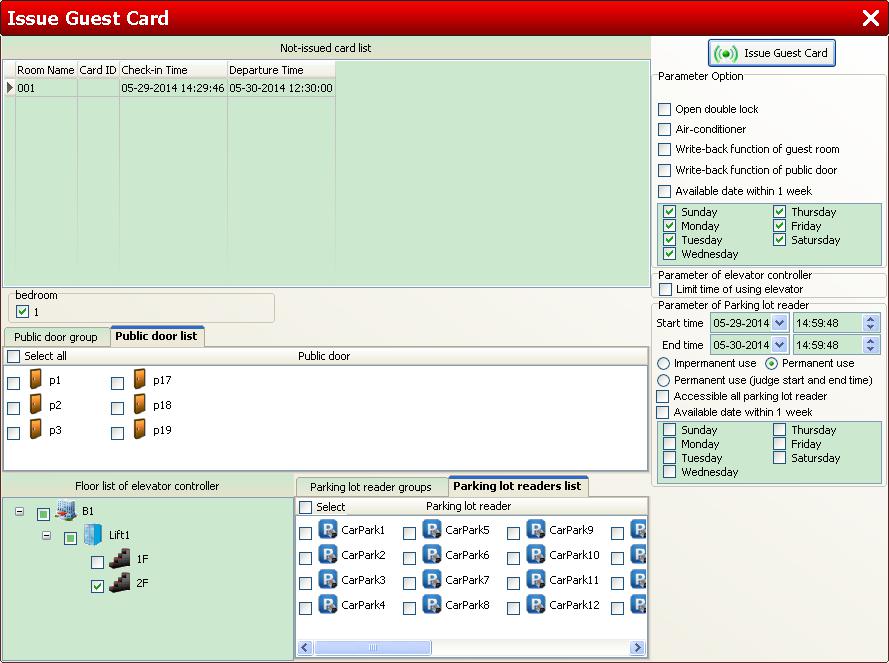 issue guest
card
issue guest
cardselect required suites/public doors/elevator controller, then place a valid card on card encoder and click button [Issue Guest card]
If user wants to use "Group Check-in" function, click "Group check-in" option on check-in screen, guest room list will show on right side. Double click several rooms to add into selection list, then click button [Issue Guest card]. The following operation is the same as single check-in.
(4) Multi-room check-in
if user want to use one guest card to open several rooms during multiple check-in, guest card extend sectors must be set in advance(click to see). Click "Multi-room Check-in", room list will show on right side. The first selected room is main room, following selected rooms are sub-rooms. Double click several rooms to add into selection list, on the contrary, double click rooms in selection list to cancel selected rooms. Activate one guest card extend sector can open 3 more rooms for each guest card, system has 2 guest card extend sectors, so totally can extend 6 more rooms, that means one guest card can open 7 rooms at most. After required rooms are selected, click [Issue Guest card]. The following operation is the same as "single check-in".